Modal 对话框
代码演示
基础用法
before-close-modal,before-close-button,before-close分别在点击遮罩层,关闭图标和全部时起效
查看代码
<template>
<w-button type="text" @click="visible = !visible">点击打开Modal</w-button>
<w-modal
:visible.sync="visible"
:title="title"
:before-close-modal="handleCloseModal"
subtitle="副标题"
width="30%"
>
<span>这是一段信息</span>
<span slot="footer" class="dialog-footer">
<w-button @click="visible = false">取 消</w-button>
<w-button
style="margin-left: 15px"
type="primary"
@click="visible = false"
>
确 定
</w-button>
</span>
</w-modal>
</template>
<script>
export default {
data() {
return {
visible: false,
}
},
methods: {
handleCloseModal(done) {
this.$Confirm('确认关闭Modal?')
.then(_ => {
done();
})
.catch(_ => {});
}
}
}
</script>彩色样式
需要使用 color 属性可以为Modal添加色彩。
查看代码
<template>
<w-button @click="visible = !visible">彩色样式的Modal</w-button>
<w-modal :visible.sync="visible"
color
:title="title"
width="30%">
<span>这是一段信息</span>
<span slot="footer" class="dialog-footer">
<w-button @click="visible = false">取 消</w-button>
<w-button type="primary" @click="visible = false">确 定</w-button>
</span>
</w-modal>
</template>异步关闭
点击确定,查看异步关闭效果。
查看代码
<template>
<w-button @click="visible = !visible">点击打开 Modal</w-button>
<w-modal :visible.sync="visible"
:title="title"
width="30%">
<span>这是一段信息</span>
<span slot="footer" class="dialog-footer">
<w-button :icon="loadingIcon" @click="showModal()">取 消</w-button>
<w-button type="primary" :icon="loadingIcon" @click="showModal()">确 定</w-button>
</span>
</w-modal>
</template>
<script>
export default {
data () {
return {
visible: false,
isIcon: '',
title:'异步关闭',
showClose: false
}
},
computed:{
loadingIcon:function(){
return this.isIcon ? 'w-icon-loading' : ''
}
},
methods: {
showModal (val) {
this.isIcon = true
let _this= this
setTimeout(function() {
_this.visible = false
_this.isIcon = false
}, 1500)
}
}
}
</script>自定义内容
Modal 组件的内容可以是任意的,甚至可以是表格或表单,下面是应用了 tree 组件的样例。
查看代码
<template>
<w-button @click="visible = !visible">打开嵌套树的Modal</w-button>
<w-modal :visible.sync="visible"
:title="title"
width="30%">
<w-tree :data="data" :props="defaultProps"></w-tree>
<span slot="footer" class="dialog-footer">
<w-button @click="visible = false">取 消</w-button>
<w-button type="primary" @click="visible = false">确 定</w-button>
</span>
</w-modal>
</template>
<script>
export default {
data () {
return {
data: [
{
label: '一级 1',
children: [{
label: '二级 1-1',
children: [{
label: '三级 1-1-1'
}]
}]
}, {
label: '一级 2',
children: [{
label: '二级 2-1',
children: [{
label: '三级 2-1-1'
}]
}, {
label: '二级 2-2',
children: [{
label: '三级 2-2-1'
}]
}]
}, {
label: '一级 3',
children: [{
label: '二级 3-1',
children: [{
label: '三级 3-1-1'
}]
}, {
label: '二级 3-2',
children: [{
label: '三级 3-2-1'
}]
}]
}],
defaultProps: {
children: 'children',
label: 'label'
}
}
}
}
</script>嵌套Modal
正常情况下,我们不建议使用嵌套的 Modal,如果需要在页面上同时显示多个 Modal,可以将它们平级放置。对于确实需要嵌套 Modal 的场景,我们提供了append-to-body属性。将内层 Modal 的该属性设置为 true,它就会插入至 body 元素上,从而保证内外层 Modal 和遮罩层级关系的正确。
查看代码
<template>
<section class="pagination-demo">
description="正常情况下,我们不建议使用嵌套的 Modal,如果需要在页面上同时显示多个 Modal,可以将它们平级放置。对于确实需要嵌套 Modal 的场景,我们提供了append-to-body属性。将内层 Modal 的该属性设置为 true,它就会插入至 body 元素上,从而保证内外层 Modal 和遮罩层级关系的正确。">
<w-button type='text'
@click="outerVisible = true">点击打开外层 Modal</w-button>
<w-modal :visible.sync="outerVisible"
width="60%"
color
title="外层 Modal"
>
<w-modal
width="30%"
title="内层 Modal"
:visible.sync="innerVisible"
append-to-body>
</w-modal>
<span slot="footer" class="dialog-footer">
<w-button @click="outerVisible = false">取 消</w-button>
<w-button style="margin-left: 15px;" type="primary" @click="innerVisible = true">点击打开内层 Modal</w-button>
</span>
</w-modal>
</section>
</template>
居中布局
标题和底部可水平居中。
查看代码
<template>
<w-button @click="visible = !visible">点击打开Modal</w-button>
<w-modal :visible.sync="visible"
center
:title="title"
width="30%">
<span>这是一段信息</span>
<span slot="footer" class="dialog-footer">
<w-button @click="visible = false">取 消</w-button>
<w-button type="primary" @click="visible = false">确 定</w-button>
</span>
</w-modal>
</template>API
Attributes
| 参数 | 说明 | 类型 | 可选值 | 默认值 | Version |
|---|---|---|---|---|---|
| append-to-body | Modal 自身是否插入至 body 元素上。嵌套的 Modal 必须指定该属性并赋值为 true | Boolean | — | false | |
| before-close | 关闭前的回调,会暂停 Modal 的关闭 | Function(done),done 用于关闭 Modal | — | — | |
| before-close-modal | 点击遮罩层关闭前的回调,会暂停 Modal 的关闭,使用before-close,此方法失效 | Function(done),done 用于关闭 Modal | — | — | |
| before-close-button | 点击关闭icon关闭前的回调,会暂停 Modal 的关闭,使用before-close,此方法失效 | Function(done),done 用于关闭 Modal | — | — | |
| center | 是否对头部和底部采用居中布局 | Boolean | — | false | |
| custom-class | Modal 的自定义类名 | String | — | — | |
| close-on-click-modal | 是否可以通过点击遮罩 关闭 Modal | Boolean | — | true | |
| close-on-press-escape | 是否可以通过按下 ESC 关闭 Modal | Boolean | — | true | |
| fullscreen | 是否为全屏 Modal | Boolean | — | false | |
| lock-scroll | 是否在 Modal 出现时将 body 滚动锁定 | Boolean | — | true | |
| modal | 是否显示遮罩, 默认显示 | Boolean | — | true | |
| modal-append-to-body | 遮罩层是否插入至 body 元素上,若为 false,则遮罩层会插入至 Modal 的父元素上 | Boolean | — | true | |
| title | Modal 的标题,也可通过具名 slot (见下表)传入 | String | — | — | |
| top | Modal CSS 中的 margin-top 值 | String | — | 20vh | |
| show-close | 是否显示关闭按钮 | Boolean | — | true | |
| subtitle | 副标题 | String | — | — | v2.0.0 |
| visible | 是否显示 Modal,支持 .sync 修饰符 | Boolean | — | true | |
| width | Modal 的宽度 | String | — | 50% |
Slot
| 名称 | 说明 | Version |
|---|---|---|
| — | Modal 的内容 | |
| footer | Modal 按钮操作区的内容 | |
| title | Modal 标题区的内容 |
Events
| 事件名称 | 说明 | 回调参数 | Version |
|---|---|---|---|
| close | Modal 关闭的回调 | — | |
| closed | Modal 关闭动画结束时的回调 | — | |
| open | Modal 打开的回调 | — | |
| opened | Modal 打开动画结束时的回调 | — |
贡献者
| 类型 | 参与者 |
|---|---|
| 设计者 | UED视觉组 |
| 维护者 | UED前端组 |