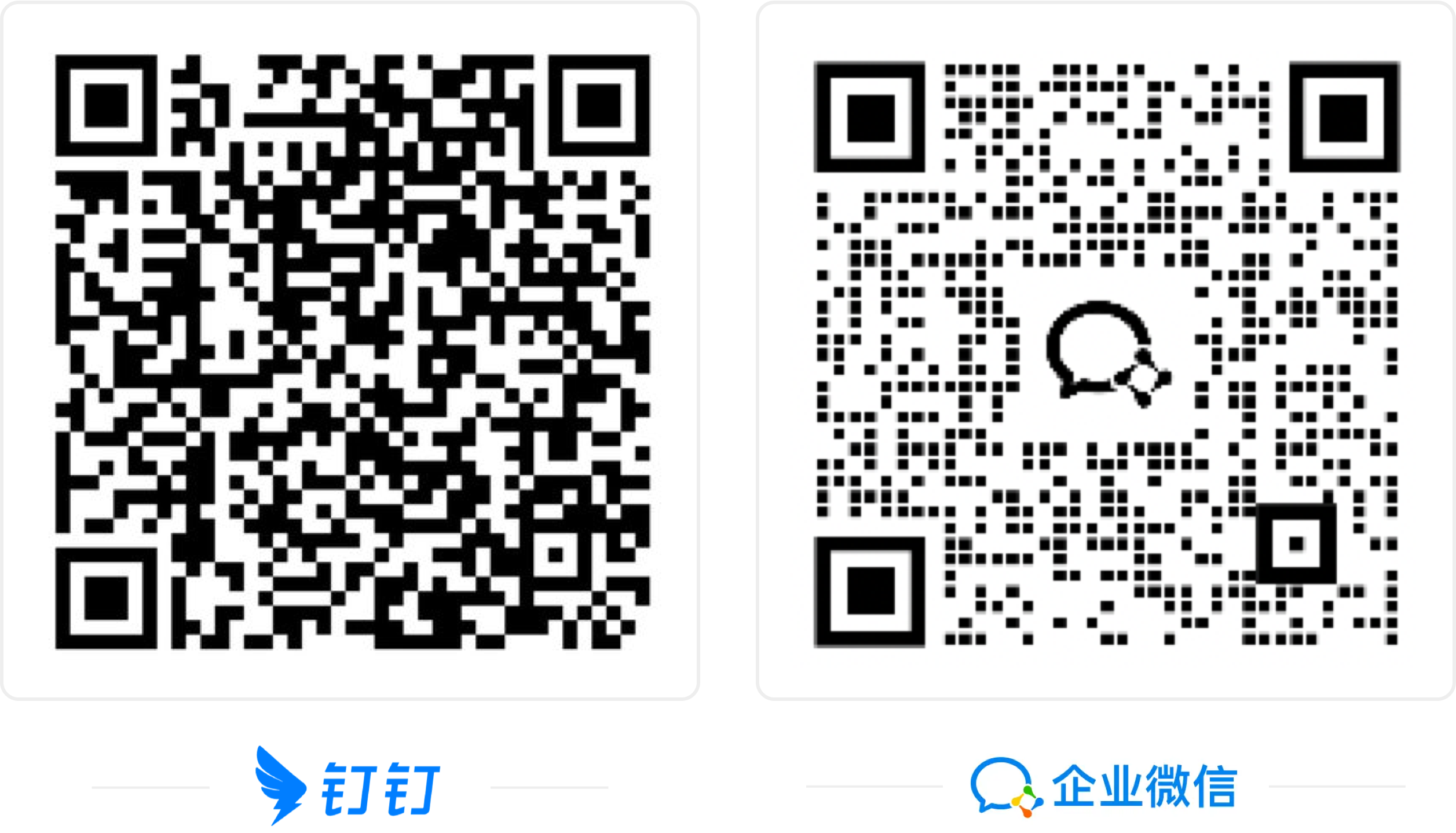# Message-box 弹框
模拟系统的消息提示框而实现的一套模态对话框组件,用于消息提示、确认消息和提交内容。如果需要弹出较为复杂的内容,请使用 Modal。
# 代码演示
不同状态
用来显示「成功、警告、消息、错误」类的操作反馈。
查看代码
<template>
<section>
<w-button v-for="item in messageList"
:type="item.type"
:key="item.type"
@click="messageShow(item)">{{item.label}}</w-button>
</section>
</template>
<script>
export default {
data () {
return {
messageList: [
{
label: '消息',
type: 'info'
},
{
label: '成功',
type: 'success'
},
{
label: '警告',
type: 'warning'
},
{
label: '错误',
type: 'error'
}
]
}
},
methods: {
open (item) {
this.$Confirm('此操作将永久删除该文件, 是否继续?', '提示', {
confirmButtonText: '确定',
cancelButtonText: '取消',
type: item.type
}).then(() => {
this.$Message({
type: 'success',
message: '删除成功!'
});
}).catch(() => {
this.$Message({
message: '已取消删除'
});
});
}
}
}
</script>
布局居中
使用 center 属性水平居中。
查看代码
<template>
<w-button @click="messageShow">文字居中</w-button>
</template>
<script>
export default {
methods: {
open() {
this.$Confirm('此操作将永久删除该文件, 是否继续?', '提示', {
confirmButtonText: '确定',
cancelButtonText: '取消',
type: 'warning',
center: true
}).then(() => {
this.$Message({
type: 'success',
message: '删除成功!'
});
}).catch(() => {
this.$Message({
message: '已取消删除'
});
});
}
}
}
</script># 全局方法
WinDesign 为 Vue.prototype 添加了全局方法 $Msgbox, $Alert, $Confirm 和 $Prompt。因此在 Vue instance 中可以采用本页面中的方式调用 MessageBox。调用参数为:
$Msgbox(options)
$Alert(message, title, options) 或 $Alert(message, options)
$Confirm(message, title, options) 或 $Confirm(message, options)
$Prompt(message, title, options) 或 $Prompt(message, options)
1
2
3
4
2
3
4
# 单独引用
单独引入 MessageBox :
import { MessageBox } from 'win-design'
1
那么对应于上述四个全局方法的调用方法依次为:MessageBox, MessageBox.alert, MessageBox.confirm 和 MessageBox.prompt,调用参数与全局方法相同。
# API
# Options
| 参数 | 说明 | 类型 | 可选值 | 默认值 | Version |
|---|---|---|---|---|---|
| draggable | 为 MessageBox 启用可拖拽功能 | Boolean | — | false | v2.0.9 |
| title | MessageBox 标题 | String | — | — | |
| message | MessageBox 消息正文内容 | String | — | — | |
| dangerously-use-html-String | 是否将 message 属性作为 HTML 片段处理 | Boolean | — | false | |
| type | 消息类型,用于显示图标 | String | 'success' | 'info' | 'warning' | 'error' | — | |
| icon-class | 自定义图标的类名,会覆盖 type | String | — | — | |
| custom-class | MessageBox 的自定义类名 | String | — | — | |
| show-close | MessageBox 是否显示右上角关闭按钮 | Boolean | — | true | |
| show-cancel-button | 是否显示取消按钮 | Boolean | — | true | |
| show-confirm-button | 是否显示确定按钮 | Boolean | — | true | |
| cancel-button-text | 取消按钮的文本内容 | String | — | 取消 | |
| confirm-button-text | 确定按钮的文本内容 | String | — | 确定 | |
| cancel-button-class | 取消按钮的自定义类名 | String | — | — | |
| confirm-button-class | 确定按钮的自定义类名 | String | — | — | |
| close-on-click-modal | 是否可通过点击遮罩关闭 MessageBox | Boolean | — | true | |
| close-on-press-escape | 是否可通过按下 ESC 键关闭 MessageBox | Boolean | — | true | |
| center | 是否居中布局 | Boolean | — | false | |
| round-button | 是否使用圆角按钮 | Boolean | — | false | |
| lock-scroll | 是否在 Modal 出现时将 body 滚动锁定 | Boolean | — | true | |
| callback | 若不使用 Promise,可以使用此参数指定 MessageBox 关闭后的回调 | Function(action, instance),action 的值为'confirm', 'cancel'或'close', instance 为 MessageBox 实例,可以通过它访问实例上的属性和方法 | — | — | |
| before-close | MessageBox 关闭前的回调,会暂停实例的关闭 | Function(action, instance, done),action 的值为'confirm', 'cancel'或'close';instance 为 MessageBox 实例,可以通过它访问实例上的属性和方法;done 用于关闭 MessageBox 实例 | — | — | |
| distinguish-cancel-and-close | 是否将取消(点击取消按钮)与关闭(点击关闭按钮或遮罩层、按下 ESC 键)进行区分 | Boolean | — | false | |
| close-on-hash-change | 是否在 hashchange 时关闭 MessageBox | Boolean | — | true |